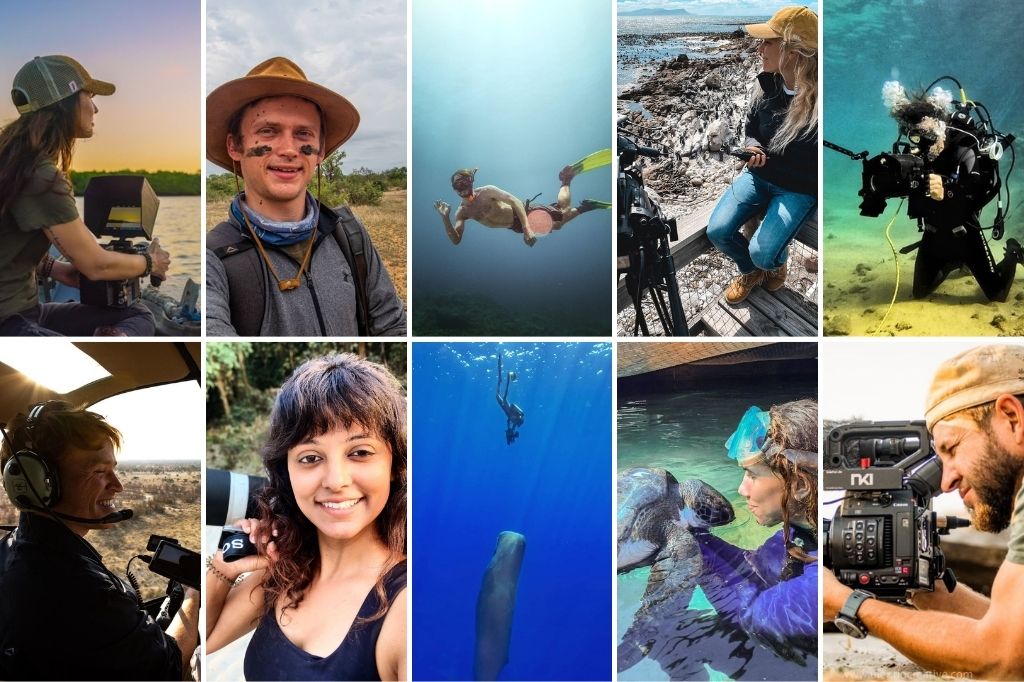Resolutions, DPI, colour spaces, RAW, sRGB, workflow, Adobe RGB. Confused? Here’s a brief guide to getting the most out of printing!
Photo above: An inkjet head printing on wallpaper for House & Leisure at the Orms Print Room.
For the most part, when you bring your digital photos in for printing at Orms, you don’t need to worry about correcting the colours or sizing the files to the right resolution beforehand – your images are in the the best hands in the industry, and we’ll explain any printing options thoroughly before taking in the job. Of course, if you have any questions or if anything is unclear, please ask questions – we’ll be happy to answer them.
However, if you are printing photos with exact specifications or colours in mind, perhaps for a client or for a school/work project, then you might want to keep a few things in mind: colour profiles, print resolution, and digital workflow.
Digital Workflow
To end up with the best quality prints, you need to start with the best quality files, and maintain that quality as you edit the photos. There are many different workflows, and almost everyone will have their own certain style of working, but in general you’ll follow these steps: Shoot, post-production, output.
- Shoot: Your end results will only be as good as what you start with, so it’s important to shoot with the best camera and lens combination that you can get your hands on. When deciding on a camera, consider the sensor size first, and then look at the megapixels. Sure, megapixel counts are important, but as a measurement of quality, the sensor’s size will give you more of an indication. Full-frame DSLRs usually capture higher image quality than crop-sensor DSLRs, which in turn usually capture higher quality than compact cameras, etc. While it’s true that many advancements have been made with improving the image quality produced by small sensors, those same advancements have improved the quality of large sensors too. As for lenses, it’s often a good idea to stop down a lens to it’s sweet spot for sharpness, usually around f/5.6 or f/8.
- Post-production: Ideally, you should be shooting RAW at all times if you can. This will result in larger file sizes, but you’ll have a whole new world of flexibility when it comes to editing your images after you’ve shot them. And we’re not talking about advanced things like Photoshop composites here; even adjusting the exposure by a few stops or changing the white balance of a RAW photo has a lot less of a negative effect on image quality than if it were saved as JPG. It really does pay off in the long term!
- Output: Depending on your final output medium, you’ll export your files from your software at various quality settings. For printing, you’ll want to ensure that your colour space matches the printer that you’ll be using, and that your resolution has been set correctly – in most cases, you can leave it at the resolution it was shot at. If you’re printing at Orms Cape Town or Orms Bellville, please save your files for printing in the JPG format. If you’re printing at Orms Print Room, please avoid compressed files, it’s best to give us your files as uncompressed TIFFs, DNGs, or RAWs with their XMP files. Why the discrepancy? The Fujifilm Frontier printers at Orms Cape Town and Orms Bellville work best with JPG files.
Colour Spaces
Colour spaces are always a sticking point when it comes to printing. Many of our professional clients work in the Adobe RGB or ProPhoto RGB colour spaces, but many of our printers can only output files in sRGB, which has a slightly reduced colour gamut.
Without getting too technical, the best advice would be to shoot and edit your photos in the largest colour space you can, typically Adobe RGB or ProPhoto RGB – it’s always best to be working on your files with the most colour information you can possibly have. When you’re happy with your post-production, export the files in the appropriate colour space:
- If you are printing at Orms Cape Town or Orms Bellville, please export your files as sRGB, and make any necessary colour corrections during this export to ensure that the sRGB files match the colours of your working files. If you are using Adobe Lightroom, double check the export settings and change it to sRGB if required, as the default setting is to export files as Adobe RGB.
- If you are printing at the Orms Print Room, you can bring your files in as either Adobe RGB, ProPhoto RGB, or sRGB files. We’ll make any necessary conversions and corrections for you or with you. You can also bring in CMYK files if you are printing designs or illustrations, although it’s advisable to request a small test strip print to ensure the colours look correct.
Print Resolution
As mentioned above, for the most part you don’t need to size your files before bringing them in. Whereas determining the correct colour space may have a noticeable effect on the look of your print, most cameras these days shoot files that can be comfortably printed at either small or large sizes without a big drop in image quality. Remember that A1 prints are intended to be viewed from further away than a jumbo print!
If you do have a specific size in mind, and you don’t want to leave the resizing of the file up to us, then please size the images at your desired print dimensions and anywhere between 300 and 240 DPI.
Test Prints
You can always request test prints if you’d like to double check the colours before committing to a large print. Please keep in mind that test prints rarely mean printing an entire image – it’s typically a test strip ‘slicing’ through the most critical areas you’d like to inspect. Test prints usually take an extra day or two, so please keep this in mind if you’re planning on doing tests.
Summary
| Location | Printers | Colour Spaces | File Types |
|---|---|---|---|
| Orms Cape Town | Fujifilm Frontier | sRGB | JPG |
| Orms Bellville | Fujifilm Frontier | sRGB | JPG |
| Orms Print Room | Océ Lightjet, Océ Flat Bed, Epson Inkjet | sRGB, Adobe RGB, ProPhoto RGB, CMYK | Any image files |
And that’s about it for ensuring you get the most out of your prints! Of course, if you have any questions, please leave a comment below or ask us in store. And perhaps the best tip of all might be to always leave yourself with enough time in case you’d like to do test prints or request reprints.