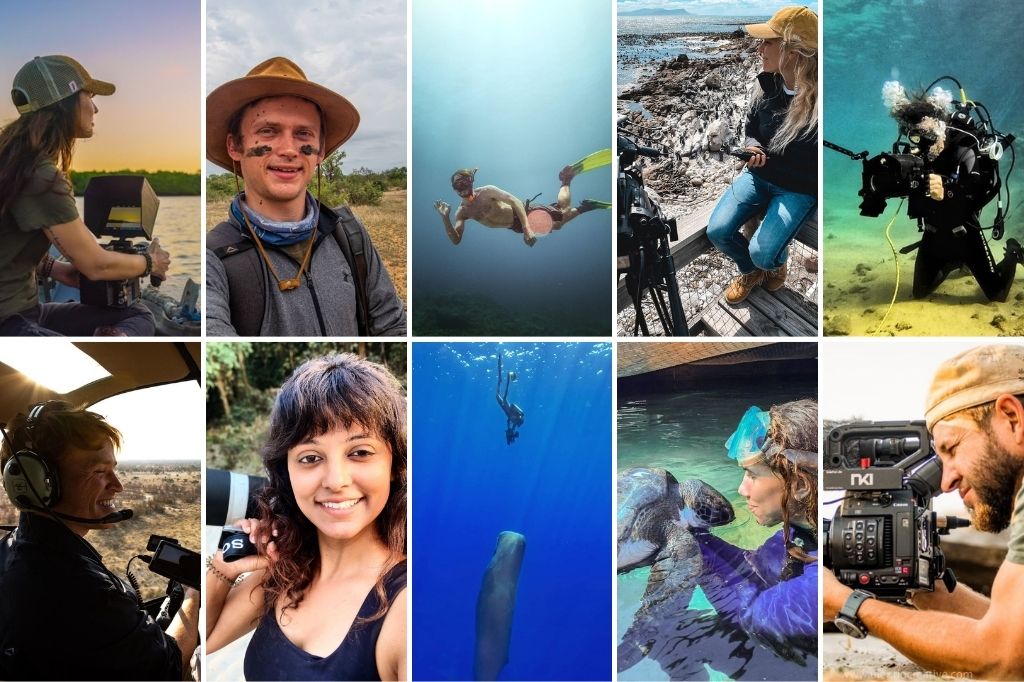In today’s video tutorial, Aaron Nace from Phlearn will show you how to make a high quality panorama in Lightroom.
In this video tutorial, Aaron Nace from Phlearn will show you how to make a panorama in Lightroom. Adobe announced it’s update to the software earlier this year and one of the main attractions was it’s ability to create Panoramas while in Lightroom. If you already have the creative cloud subscription, and you haven’t updated your version yet you can just go to your Creative Cloud icon in the top right hand corner and click update on your Lightroom program.
Now first, let’s start with what a Panorama is. A Panorama is when you put multiple photos together to create one wide (Panoramic) view. Where a few years ago only a few software applications would allow you to create a Panorama, that’s now possible in Lightroom. This means you’ll be able to take your RAW images from your camera and edit them into one high quality image in Lightroom.
Aaron demonstrates how to import the images into Lightroom and how to merge the photos using the Panorama option. Lightroom will then take a second to auto-project your selection. After choosing between Spherical, Cylindrical and Perspective, you can click on auto-crop and you’re good to go. Now the file is a .dng which enables you to edit it right there in Lightroom.
If you’d like to see more from Phlearn you can visit their website or follow them on Youtube, Facebook or Twitter. They also have a fantastic range of Pro Tutorials available, be sure to check that out and get creative!
Shared under the Attribution Non-Commercial licence.