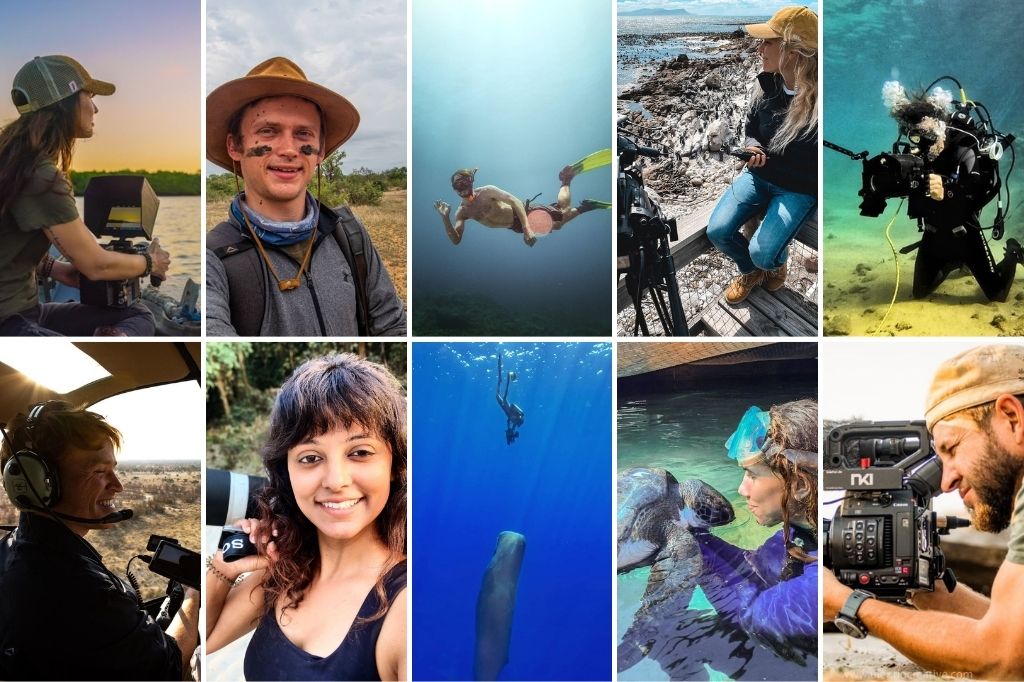Today’s video tutorial covers Adobe Photoshop’s Crop tool features as well as colour sampling using the eyedropper tool.
Learn essential retouching and post production skills each Wednesday, right here on Orms Connect. Tutorial Wednesdays are brought to you by Manfred Werner.
Please note: This video tutorial requires no advanced Photoshop skills and only shows Basics & Tools.
In today’s video tutorial, Manni will cover the third part of Photoshop Basics & Tools. In case you haven’t seen them yet, view the first and second parts.
First up, I will duplicate the Original layer again. Rename that to Retouch layer and go over to the Crop tool. Once we’ve selected that, you will notice that the application bar has chances again. Which now gives you the option of tweaking your crop tool and or setting it to a fixed size. Once we are done with that I’ll go over to the tool panel again and select the Eyedropper tool. I will then show you how to select a new back and foreground color via clicking on the wanted pixel. After that I’ll select the color sample tool and show you how to place new RGB reading points.
Please note: Once you’ve accepted your new crop, your whole canvas size will be cropped and there is no going back at a later stage. If you have any questions, please leave a comment below!