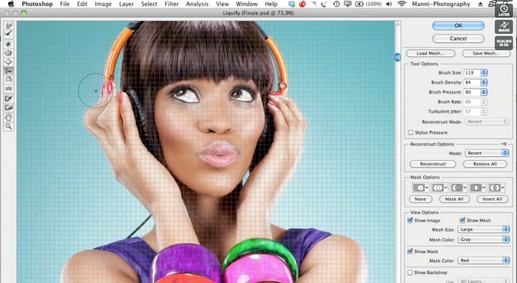In today’s video tutorial, Manfred Werner shows you how to use Photoshop’s liquify tool to retouch your photos.
Learn essential retouching and post production skills each Wednesday, right here on Orms Connect. Tutorial Wednesdays are brought to you by Manfred Werner.
Please note: This video tutorial requires no advanced Photoshop skills.
In this video tutorial, I will show you all tools that are available in the Liquifying setup. After that, I will go through a quick retouch and show you all my techniques that I apply in the liquifying setup.
Update: The video has been pulled. Apologies for any inconvenience. Check back each Wednesday for more video tutorials!
Firstly, I’ll introduce you to the Liquify setup and explain roughly all tools and options.
Once we are done with that I’ll go back to the main Photoshop setup and show you a technique on how to improve your liquifying flow. Secondly, I’ll get my Image and layers ready for liquifying, after that select the Liquify option from the drop down menu. Once we are in the Liquify setup, I’ll select the Warp tool and start approaching my first obstacle. During the this phase I’ll make sure to save continuously, which will result in a quicker render time and prevent a software crash.
Please note: That all liquifying adjustments are removable at any time.
If you have any questions, please leave a comment below!