Tutorial: Ett Venter shows you how to control your DSLR remotely using your iPhone or iPad and the CamRanger Wireless Transmitter.
Tutorial and photos by Ett Venter, a Pretoria-based photographer.
CamRanger Tutorial: Part 1
I’ve been playing with the CamRanger Wireless Transmitter for a few weeks now, and man, is this thing powerful.
The CamRanger allows you fully to control your camera from your iPad/iPhone, wirelessly. And when I say “fully”, I’m not kidding – you’ve got full control over the exposure controls, as well as shutter release control, HDR, time-lapse, and even fine focus control. It’s pretty amazing.
Over the next few weeks, I’ll be teaching you how to use the CamRanger. I’ll start off today with the basics. So let’s jump right in.
The CamRanger connects to your camera via the USB port (the one you’d normally tether with). Once you plug the CamRanger into the USB port on your camera, you’ll need to download the CamRanger app from the App Store. Don’t worry, it’s free.
Once you’ve got the app installed, just follow the instructions to get the CamRanger hooked up to your iPad. It’s pretty straight forward.
So here’s what you should be presented with, more or less:
This panel on the right is essentially the main control panel. Here you’ve got full control over everything you could want to control on your camera.
If you’d like to change one of the settings, you just tap on the setting, and the control panel will change and display the various settings you can change that variable to. Something important to note is that you’ve got the ability to see a live feed directly from your camera using the live view button in the app.
Something else you can change (and something I’d encourage you to change) is the quality setting. Along with shooting in RAW (which you should always be doing), you can set your camera to shoot JPEGs as well.
This might not be something you do when you’re shooting without a CamRanger, but when you are, it would be a wise decision to create low resolution JPEGs along with your RAW files. The reason for this is that if you only shoot RAW, the camera is going to send full-res files to the CamRanger, which will increase the transfer time. In my case, my 36MP D800 files take so long that it makes using the CamRanger an incredibly exhausting experience. The moment I have the camera creating small JPEG files, the transfer between the CamRanger and my iPad is significantly faster, as now the files being transferred are only 9MP.
Once you’ve got your settings dialled in, it’s time to pick the point you want to focus on, which is as easy as tapping on that point on the screen. Once you tap on the screen, the CamRanger takes control of the lens’ autofocus motor and makes the correct adjustments. How nuts is that? You can also double tap the screen to get a 100% zoom to make sure you’ve nailed the focus.
So that’s it! Using this CamRanger is a piece of cake. It’s a good, solid setup that I find to be incredibly reliable.
The range on the wireless network that the CamRanger sends out is big as well. I did some long exposure work a few nights ago, and ended up standing on almost the opposite side of a highway I was photographing, while I was controlling the camera from my iPad.
So here’s the image I shot for this tutorial. I did 100% of the control in this shot on my iPad. In fact, I even composed the shot using my iPad, without looking through the viewfinder in my camera (or using liveview) once.
In the next tutorials, I’ll be coving the finer focus control, focus stacking, HDR, as well as time-lapse, to name a few.
The CamRanger is available online on Orms Direct: CamRanger Wireless Transmitter for Select Canon and Nikon DSLR Cameras



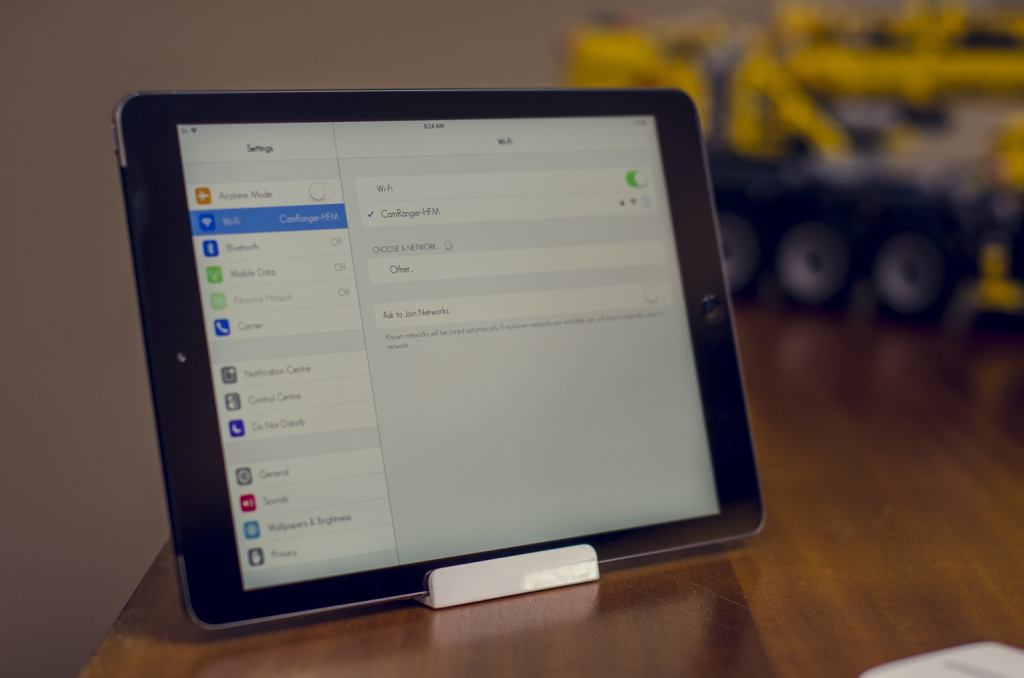




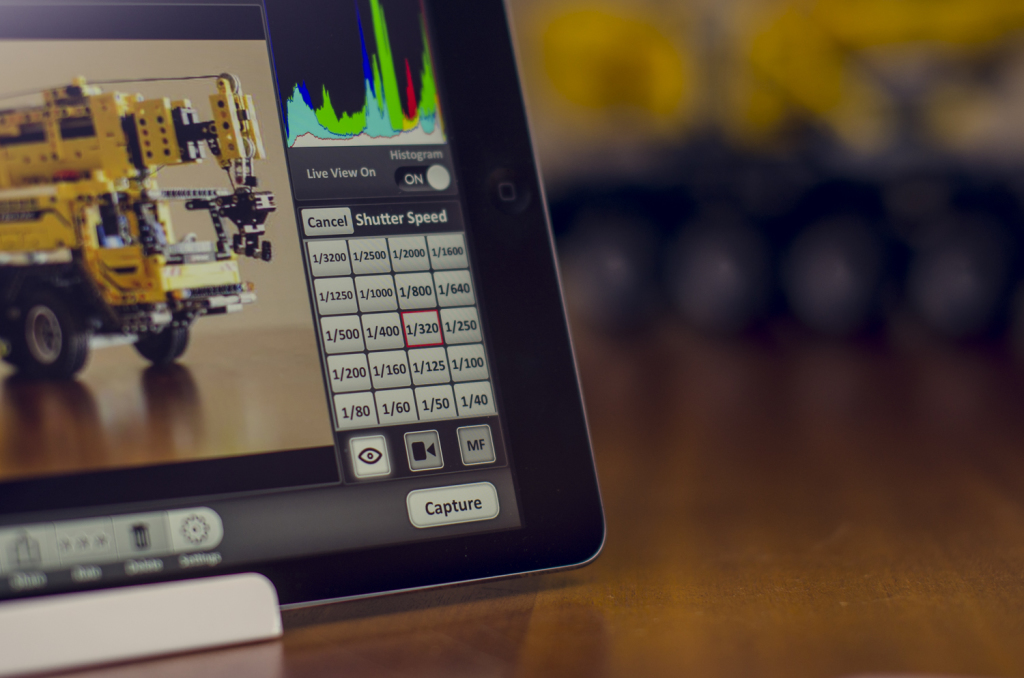













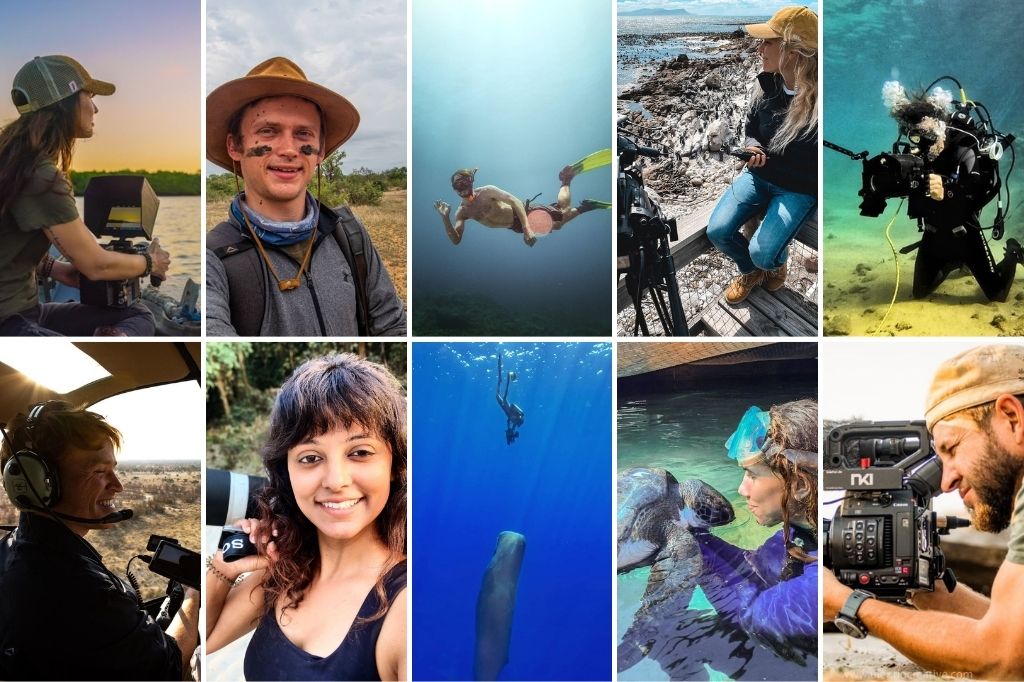




Just to keep my fellow photographers informed, on Android devices there is a app called DSLR controller (https://play.google.com/store/apps/details?id=eu.chainfire.dslrcontroller), it is a great app and I think it can do everything that the CamRanger can, it is currently in the final stages of Beta testing. They now have a iPad version too (have not tried it myself), but requires an jailbroken device so I would only recommend it if you’ve got a couple of older out of warranty iPad’s lying around.
Currently it costs about R80.00 for the app and then you just need a micro USB to USB adapter (that will cost you about R150-300). So with the app, the adapter and one phone it works like a wired live view remote control but add a second android device and you can remote control the device attached to the camera via Wi-Fi. So if you already have a Android phone and tablet you will be able to get the same results for a fraction of the price of the CamRanger.
The downside is all the functions are not supported on older Cameras such as the Canon 40D but has full support from the 50D and newer. But the really bad news for Nikon guys is that it does not yet work with any Nikon camera although I do think there are similar apps for Nikon (not sure though).
So if you are willing to fight trough a few bugs till they have figured everything out or just can’t afford the CamRanger, I can definitely recommend DSLR Controller to you, it has an average rating of 4.4/5 on Google Play store. Check out their website here http://dslrcontroller.com/