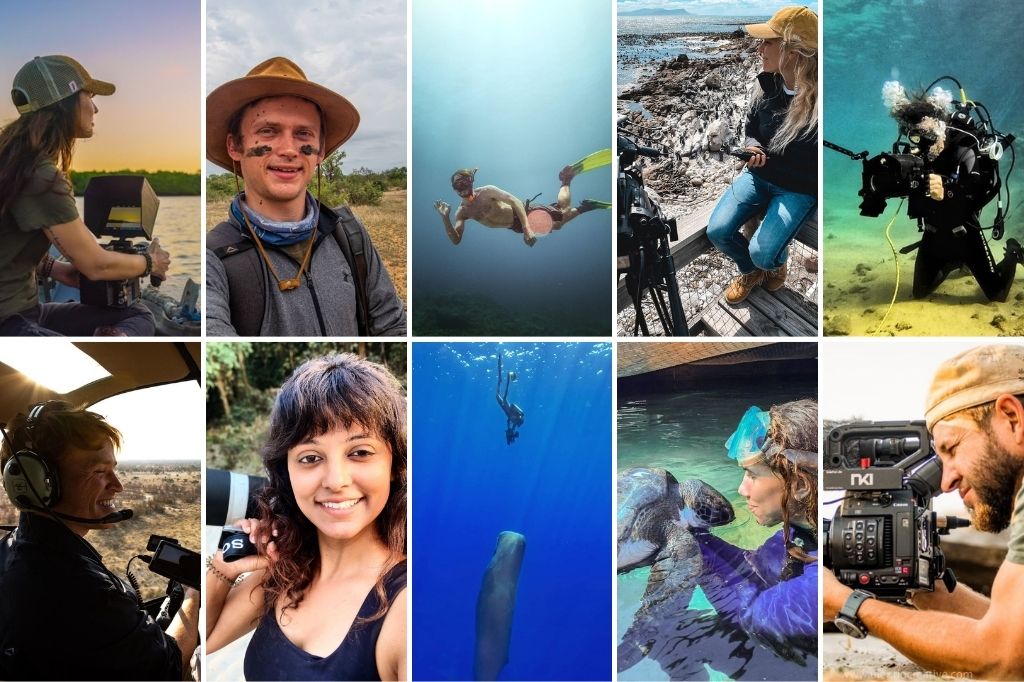We join the DSLRguide to look at a few tips on how to get started with time-lapses.
As you know we love a good time-lapse, there’s just so many people out there creating the most amazing work! But what if you wanted to shoot your own? For today’s video we join British filmmaker, Simon Cade from the DSLRguide to look at a few tips on creating time-lapse footage. Simon starts off with a few of the basics, equipment needed and a few tips. Then we move on to how one would actually shoot the footage… let’s take a look.
How to do some of what Simon mentions in the video…
How to Speed Up Footage:
In Final Cut X, go to the ‘retime’ menu next to the effects panel, and choose ‘custom’. Then type in a percentage, 200% = 2x speed.
In Adobe Premiere, right-click over a selected clip and choose Speed/Duration.
Change Duration to 1 Frame:
In Final Cut X, drop all of the images into the timeline, select all then Ctrl-D and type ‘1’, then hit enter.
In Adobe Premiere, Choose File, Import, and click the first image in your image sequence. Click the Image Sequence check box at the bottom of the Import dialog box, then click the Import button.
Get more film making tips by subscribing to Simon’s YouTube channel. You can also find him on any of the following channels: the Blog, Twitter or Instagram.
Other popular posts:
Time-lapse: London Day & Night Side-by-side
How to Deflicker a Time-lapse
Stormscapes Time-lapse
Incredible Time Lapse: “To Get Lost is To Learn The Way” by Rory Allen
Awesome Tilt-Shift Time-Lapse: The Little Nordics