In the final part of the Adobe Photoshop Basics & Tools series, Manfred Werner looks at the colour switcher and quick masking tools.
Learn essential retouching and post production skills each Wednesday, right here on Orms Connect. Tutorial Wednesdays are brought to you by Manfred Werner.
Please note: This video tutorial requires no advanced Photoshop skills and only shows Basics & Tools. This is the final part in the series, view the previous tutorials via the related posts to the right.
In today’s tutorial I’ll introduce you to our last Photoshop tools, the foreground color selector and the most important tool, the masking tool. First up, I will select my brush and just paint very roughly on my original layer. Then change my foreground colors through the color setter and continue painting with a new foreground color. Tip: Switch your foreground and background colours using the keyboard shortcut “X”. Once we are done with that, I’ll go over to the masking tool and show you how to use the mask tool with a few easy steps. Keyboard shortcut “Q”.
Please note: When working with the masking tool, white foreground color will mask in and black foreground color will mask out. You can switch between the two using “X”.
If you do have any questions about this please leave a comment below!


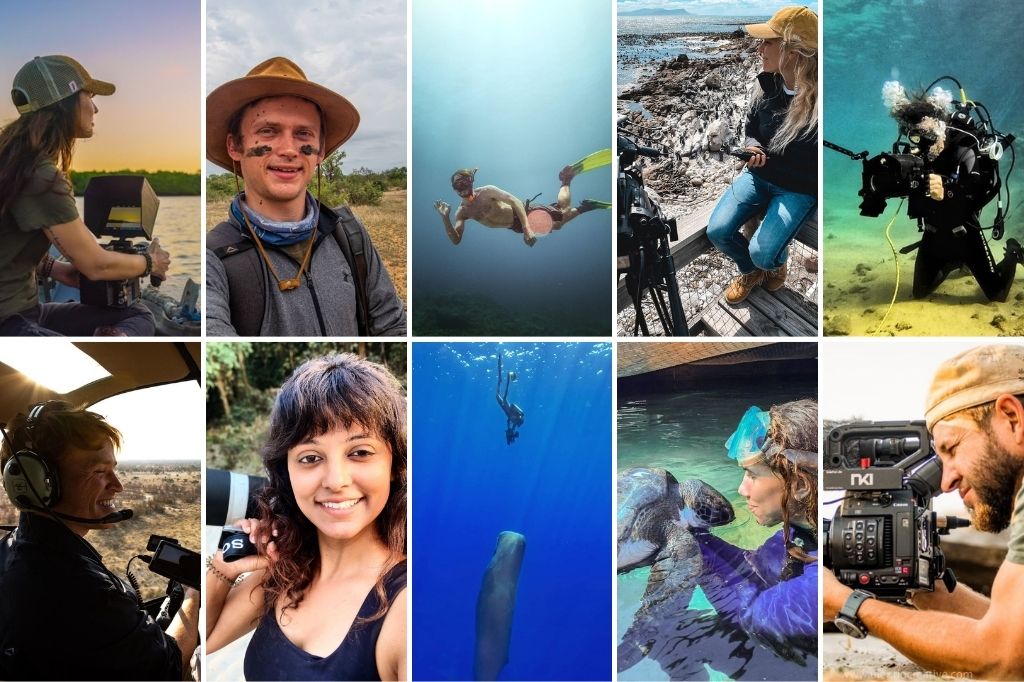






Wonderful tutorial about basic tools of Photoshop! Thanks a lot.