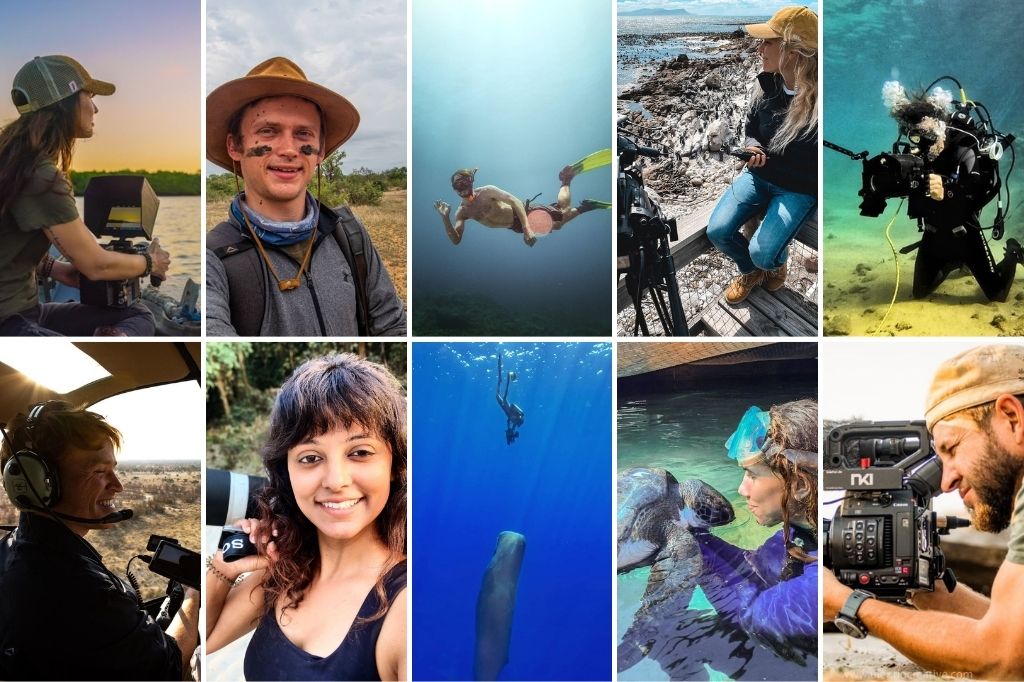Lightroom Tutorial: In today’s video tutorial, Aaron Nace from Phlearn demonstrates how to process “gritty” black and white portraits in Lightroom.
In this video tutorial, Aaron Nace from Phlearn will show you how to process black & white photos in Lightroom. After photographing a friend who needed some professional branding images, Aaron decided that this is a perfect opportunity to demonstrate how to create black & white portraits.
The main reason for converting this image to Black and White is to create a more “gritty” feel. Because this is an athletic image, a bit of grit and clarity can help with the style. This is not the effect that you would do on a portrait of your mother. Unless of course, she is a fitness model. When editing a black and white photo, all bets are off! Feel free to crank those sliders as far as you please, just be sure you are working on a RAW 16-bit photo like the ones provided in this tutorial.
The reason is that colours tend to look bad when they are “too edited,” but removing colour from the equation solves that problem. Watch as Aaron takes you through the process in Lightroom step-by-step, even providing you with the sample images for download to get you started.
If you’d like to see more from Phlearn you can visit their website or follow them on Youtube, Facebook or Twitter. They also have a fantastic range of Pro Tutorials available, be sure to check that out and get creative!